In this guide, we will explain what the best settings and keybinds are for Apex Legends. We will go over how to optimize and tweak your settings for optimized performance and increased FPS. Furthermore, we will show you some pro settings from professional Twitch streamers.
Best Settings for Apex Legends
If you want the maximum performance and highest frame rate (FPS) in Apex Legends, you will naturally need to lower your graphics settings.
The lower the resolution and graphics settings, the higher FPS you are able to get.
This is our suggestions for your video settings:
- Adaptive Resolution FPS Target: 0 (off) – 100 (requires TSAA when Enabled)
- Aspect Ratio: 4:3 and 5:4 / 16:9 / 16:10 / 21:9
- Color Blind Mode: Off / Protanopia / Deuteranopia / Tritanopia
- FOV: Slider (70-110)
- Display Mode: Full screen
- Texture streaming budget: None
- Adaptive Supersampling: Disabled
- V-Sync: Disabled
- Anti-aliasing: None
- Ambient Occlusion: Disabled
- Dynamic Spot Shadows: Disabled
- Effects Detail: Low
- Impact Marks: Disabled
- Model Detail: Low
- Ragdoll: Low
- Spot Shadow Detail: Disabled
- Sun Shadow Coverage: Low
- Sun Shadow Detail: Low
- Texture Filtering: Bilinear
- Volumetric Lighting: Disabled
Overall, going from high settings to low, increased our framerates with more than 50%. That’s a 50% performance increase, and for people in the lower end of PC specs, it can be very noticeable.
Besides lowering your video settings, you can gain some performance improvements by tweaking your Nvidia settings. This, of course, requires that you are using an Nvidia graphics card in the first place.
Optimizing Nvidia Settings
- Open the NVIDIA Control Panel.
- Go to Manage 3D settings.
- Select the Global Settings or Program Settings and find Apex Legends on the list. If you choose Global Settings, the changes will affect all programs and games.
- Set Maximum pre-rendered frames to 1.
- Set Preferred refresh rate to “Highest available”.
- Set Power Management Mode to “Prefer maximum performance”.
- Set Threaded optimization to ON.
- Set Vertical sync to OFF.
- Click apply and you can now close the control panel again.
This should net you a performance increase as well. Besides this, it is important to keep your graphics drivers updates as well, especially if you are playing games that have just been released since the vendors often push updates for these specific games.
Other optimizations
It is always recommended to clean your computer once in a while.
Disable unnecessary programs from startup
- Press CTRL + Alt + Del
- Click on Task Manager
- Select the Startup tab
- Click on Startup Impact
- Disable programs you do not use or is unnecessary to have automatically starting up with your computer
Clean up files
For this, we recommend that you download and install Ccleaner.
Downloads:
- CCleaner Free
- CCleaner Professional (recommended)
- CCleaner Professional for Mac
- CCleaner Professional Plus
- CCleaner Business
When you have downloaded the program and installed it, just open Ccleaner and go to the Cleaner tab.
Click Analyze followed by Run Cleaner. This will delete your temporary internet files and many other things which you can check before you click on Run cleaner.
The Best Keybinds for Apex Legends
We have found the keybinds of famous streamers like Shroud, Ninja, DrDisrespect, and summit1g. Keybinds are always a personal preference, but these settings and keybindings is a good starting point.
Shroud Apex Legends Settings & Keybinds
Shroud uses a DPI of 400 and an in-game sensitivity of 3.
| Sprint L-Shift | Jump Space | Crouch (Toggle) C |
| Crouch (Hold) L-Ctrl | Tactical Ability Q | Ultimate Ability Y/ Mouse 5 |
| Interact/ Pickup F | Inventory Tab | Fire Mode B |
| Melee V | Reload R | Cycle Weapon Middle Mouse |
| Equip Grenade G | Shield Toggle H | Health Item 4 |
Video Settings
| Display Mode | Fullscreen |
| Resolution | 1920×1080 (native) |
| Aspect Ratio | 16:9 (native) |
| Field of View | 104 |
| Color Blind Mode | Off |
| V-Sync | Disabled |
| Adaptive Resolution FPS | 0 |
| Anti-Aliasing | TSAA |
| Texture Streaming Budget | Insane (8GB VRAM) |
| Texture Filtering | Anisotropic 4X |
| Ambient Occlusion Quality | Disabled |
| Sun Shadow Coverage | Low |
| Sun Shadow Detail | Low |
| Spot Shadow Detail | Disabled |
| Volumetric Lighting | Disabled |
| Dynamic Spot Shadows | Disabled |
| Model Detail | High |
| Effects Detail | Low |
| Impact Marks | Low |
| Ragdolls | Low |
Ninja Apex Legends Settings & Keybinds
Ninja uses a DPI of 800 and an in-game sensitivity of 2.5.
| Sprint L-Shift | Jump Space | Crouch (Toggle) C |
| Crouch (Hold) L-Ctrl | Tactical Ability Mouse 5 | Ultimate Ability Mouse 4 |
| Interact/ Pickup E | Inventory Tab | Fire Mode B |
| Melee V | Reload R | Cycle Weapon Middle Mouse |
| Equip Grenade G | Shield Toggle H | Health Item Q |
Apex Legends Video Settings
| Display Mode | Borderless Window |
| Resolution | 1920×1080 (native) |
| Aspect Ratio | 16:9 (native) |
| Field of View | 104 |
| Color Blind Mode | Off |
| V-Sync | Disabled |
| Adaptive Resolution FPS | 0 |
| Anti-Aliasing | TSAA |
| Texture Streaming Budget | Insane (8GB VRAM) |
| Texture Filtering | Anisotropic 16X |
| Ambient Occlusion Quality | High |
| Sun Shadow Coverage | High |
| Sun Shadow Detail | High |
| Spot Shadow Detail | High |
| Volumetric Lighting | Enabled |
| Dynamic Spot Shadows | Enabled |
| Model Detail | High |
| Effects Detail | High |
| Impact Marks | High |
| Ragdolls | High |
Summit1g Apex Legends Settings & Keybinds
Summit1g uses a DPI of 400 and an in-game sensitivity of 2.8.
| Sprint L-Shift | Jump Space | Crouch (Toggle) C |
| Aim (Hold) Right Click | Tactical Ability Q | Ultimate Ability Mouse 5 |
| Interact/ Pickup E | Inventory Tab | Fire Mode B |
| Melee V | Reload R | Cycle Weapon Middle Mouse |
| Equip Grenade G | Shield Toggle H | Heal Item 4 |
Video Settings
| Display Mode | Fullscreen |
| Resolution | 1920×1080 (native) |
| Aspect Ratio | 16:9 (native) |
| Field of View | 106 |
| Color Blind Mode | Off |
| V-Sync | Disabled |
| Adaptive Resolution FPS | 0 |
| Anti-Aliasing | None |
| Texture Streaming Budget | High (4GB VRAM) |
| Texture Filtering | Billinear |
| Ambient Occlusion Quality | Disabled |
| Sun Shadow Coverage | High |
| Sun Shadow Detail | High |
| Spot Shadow Detail | High |
| Volumetric Lighting | Enabled |
| Dynamic Spot Shadows | Enabled |
| Model Detail | High |
| Effects Detail | Medium |
| Impact Marks | Low |
| Ragdolls | Medium |
DrDisrespect Apex Legends Settings & Keybinds
Drdisrespect uses a DPI of 400 and an in-game sensitivity of 3.
| Sprint L-Shift | Jump Space | Crouch (Toggle) L-Ctrl |
| Crouch (Hold) Not Bound | Tactical Ability Q | Ultimate Ability Z |
| Interact/ Pickup E | Inventory Tab | Fire Mode B |
| Melee V | Reload R | Cycle Weapon Middle Mouse |
| Equip Grenade Mouse 4 | Shield Toggle H | Health Item Mouse 5 |
Best Settings – Video showcase
In this video, Shourd, Ninja, Summit1g and DrDisrespects shows their in-game settings.
We hope that this guide have helped you in determining the optimal settings for Apex Legends.
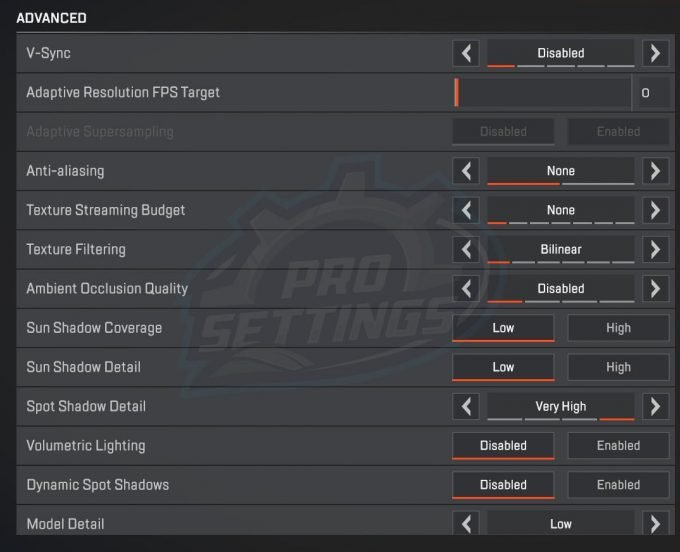
Nice guide, thank you !